Setup Guide For Mailchimp Contacts Sync.
By Dilighttec · December 15, 2023
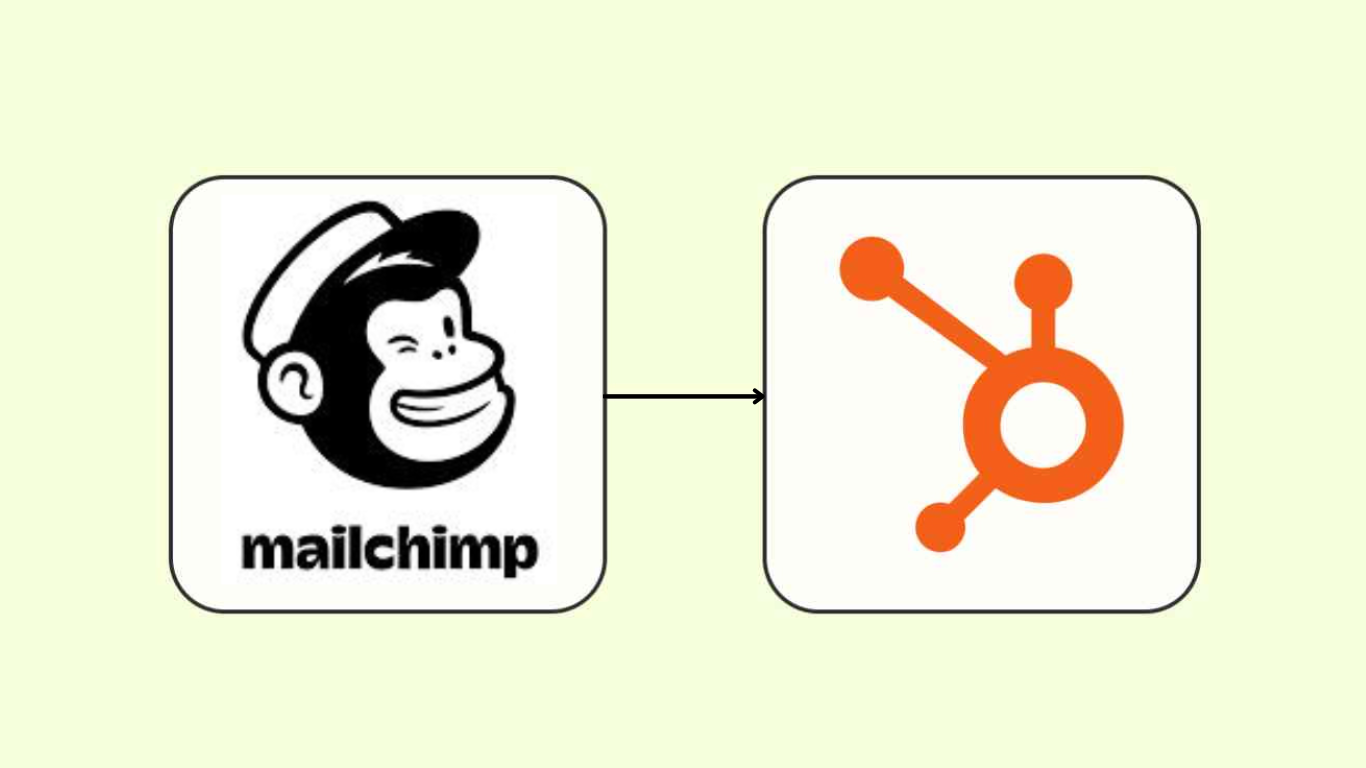
The integration of Mailchimp Contacts Sync facilitates the seamless connection between leads and accounts in HubSpot Contacts
-
1. Users can synchronize all their MailChimp contacts with HubSpot
-
2. Immediately create a contact in HubSpot when the user creates a contact in MailChimp.
Steps To Install:
-
1. Connect Your HubSpot account
Connect Your HubSpot Account Using Connect App button below, This is authentication url for authenticate your hubspot account wiht mailchimp
-
2. Login To Your HubSpot
This Url will redirect the user to hubspot login page, if the user will already login then it will ask for choose the account for authenctication
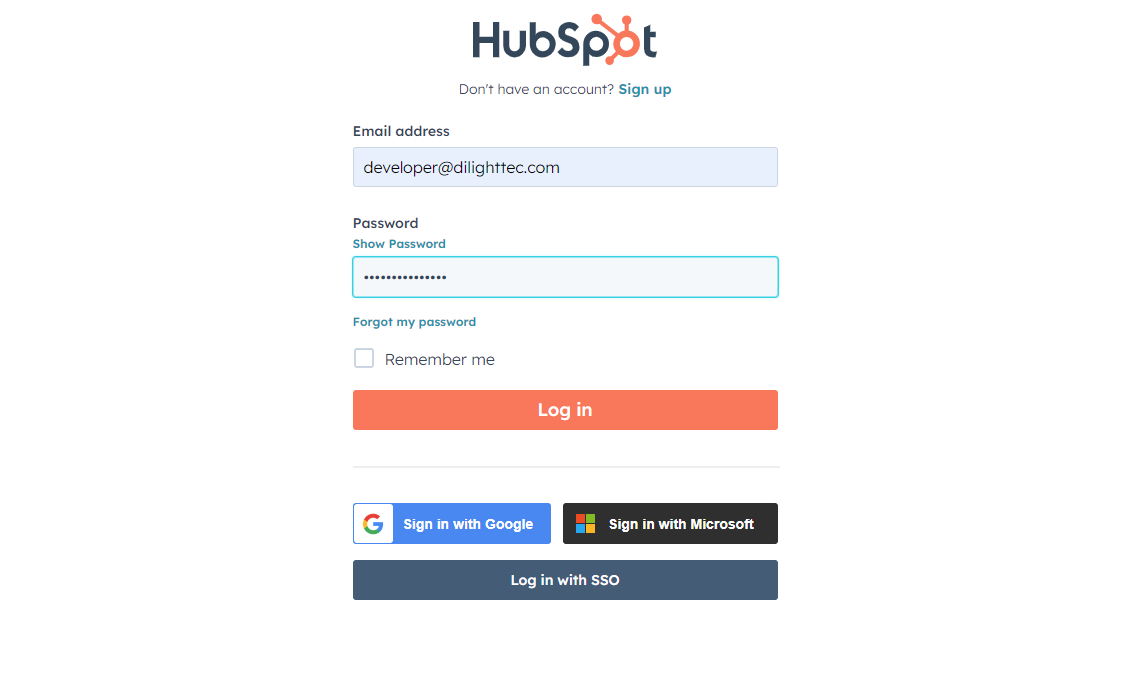
-
3. Choose Your Account
Use Your preffred Account For authentication
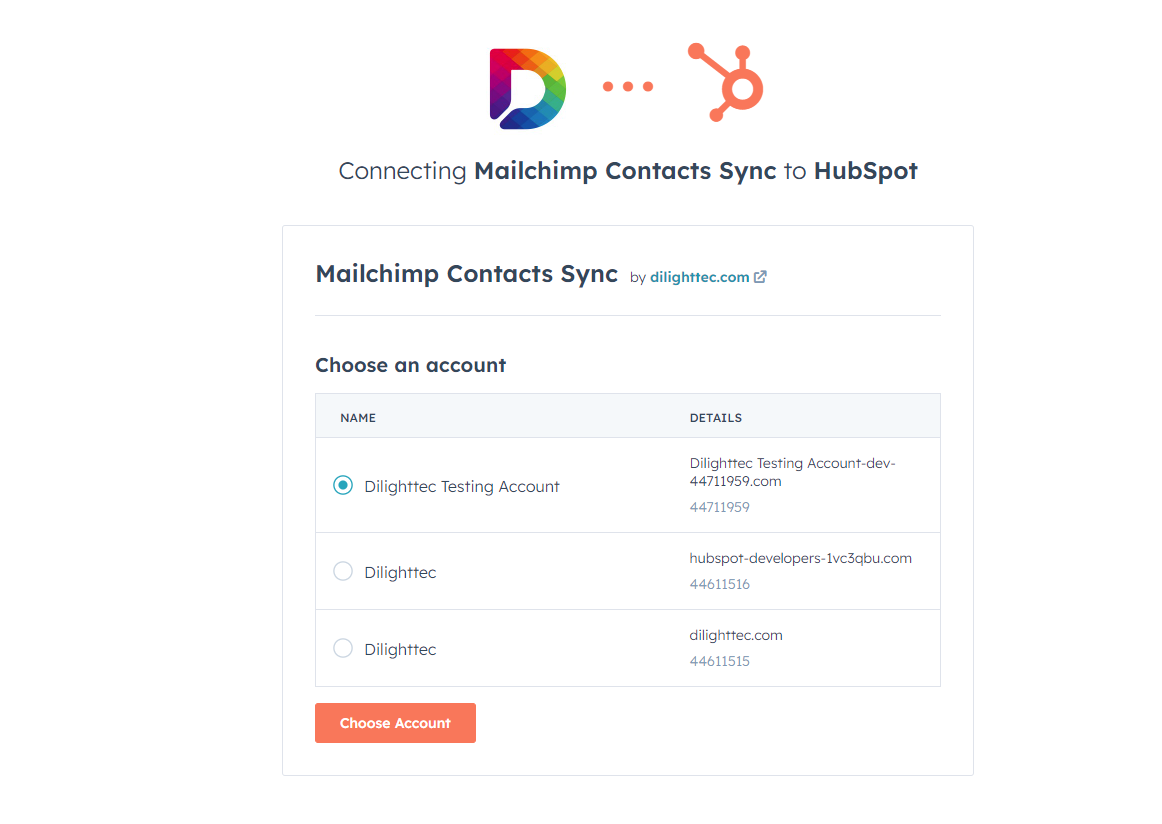
-
4. Review The App Required Scopes
Review The Request scopes on this Screent. Mailchimp Contacts Sync request to access read and write to contacts properties
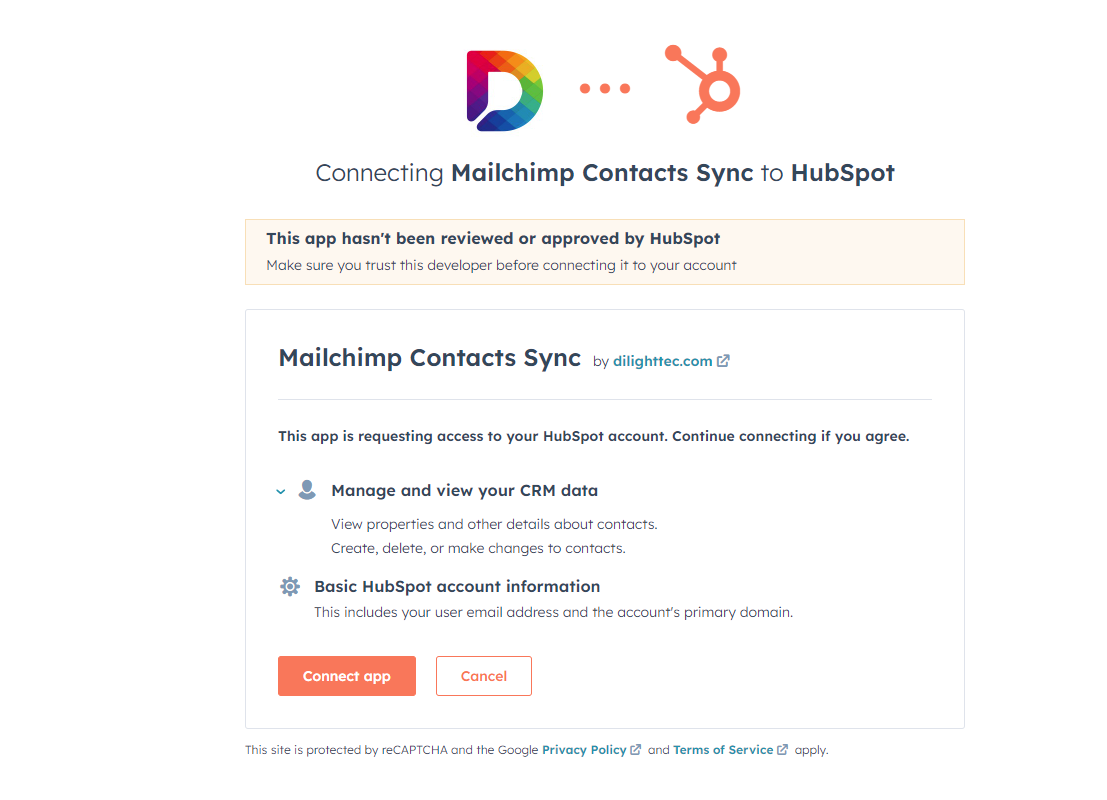
Click on Connect App
-
5. MailChimp Login
After HubSpot Successfully Authenticate, user will redirect to MailChimp Login Screen.
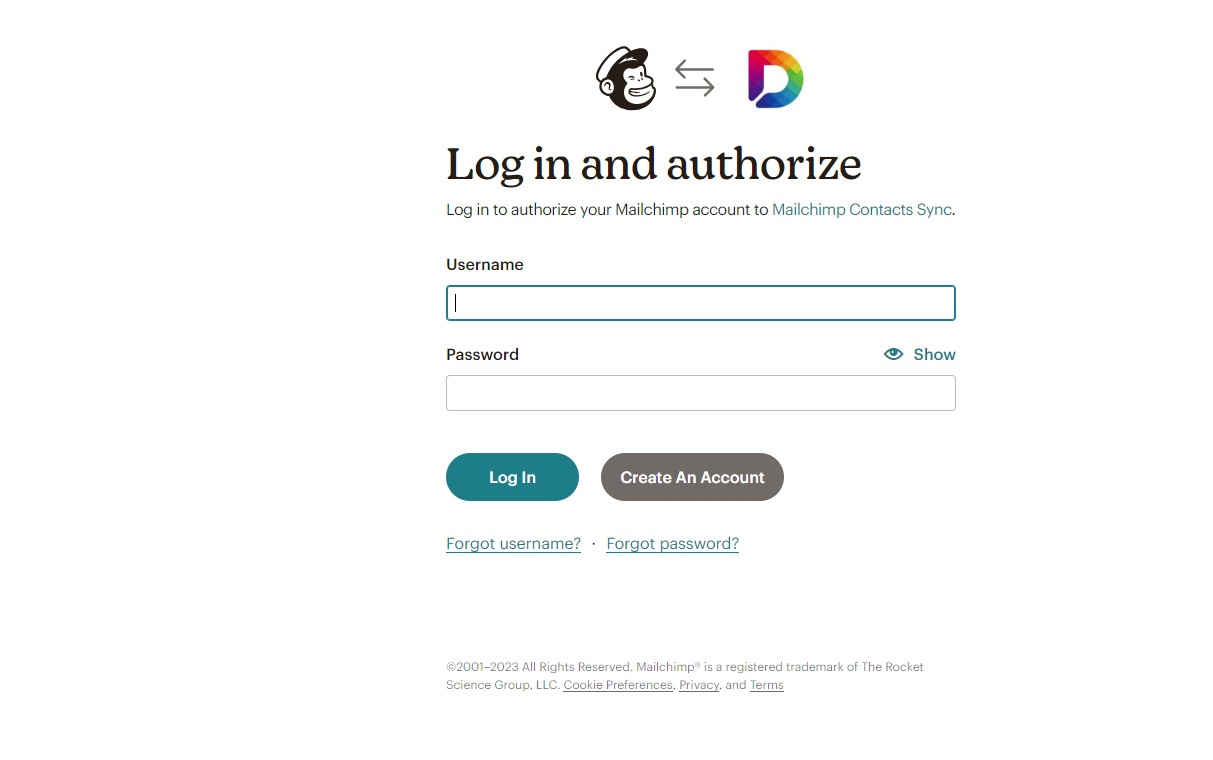
Click on Connect App
-
6. Allow The Scopes For The App
Login Mailchimp Successfully, Give the app permission for Authentication
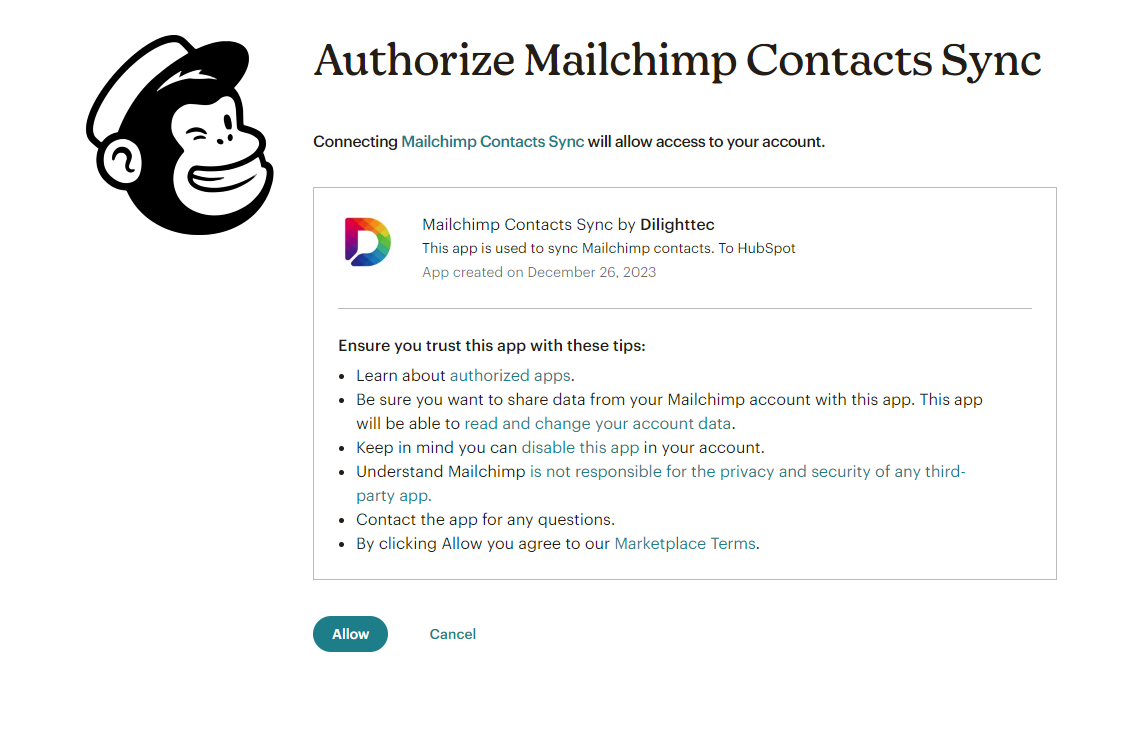
Click on Allow
-
7. Configure:
After successful mailchimp authentication, it will redirect the user to the HubSpot App Settings page.
If you want to go to the app settings page later on, go to the setting icon in HubSpot > Integration > Connected App.
1. You can see your App Setting Page HubSpot Account>Setting>Integration>connected App.
2. Click on the app name.
3. Your connected app setting page is open.
4. Integaration Toggle button: This button is used to turn off or on the app.
5. sync-contacts button: This button is used to sync all mailchimp contacts in HubSpot.

6. Delete app button: if the user wants to delete their app, then use this button;

-
8. Use
You have successfully installed the app. This app lets you fetch and sync all your contacts from Mailchimp to HubSpot. You only have to do this once. Then, any new contact you add in Mailchimp will be automatically synced to HubSpot. The sync process usually takes 2-3 minutes. To enable these two features, please see point 7 above.
-
9. Uninstalling The App,
We do not get notified that you’ve uninstalled the app, so if you have uninstalled the app, make sure to first click on the delete app button, then uninstall the app.
Follow this video To uninstall app.
If you have any inquiries related to the app, please don't hesitate to Contact Us. We're here to assist you!
GET IN TOUCH